Upload a correctly formatted file to the application. This file contains all
required inputs for the calendar. For more information about the inputs, see Date Loader Input File Requirements.Note: You must remove the header
row from the file before upload and processing, or the process errors
out.
-
Navigate to the Clients page on the Configuration
view.
-
Click the link in the NAME column for the client whose
information you want to modify.
The Client Info page appears.
-
Select on the left navigation menu.
-
Select tabs to open the Period List page.
-
Click Calendar.
-
From the Type drop down, select the type of
calendar.
-
Click
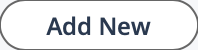 .
.
Note: The process is the same for uploading data for a new calendar and
uploading data to an existing calendar. If you are updating a calendar,
click
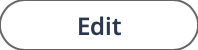
, and complete the following steps.
-
Click
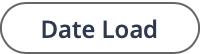 .
.
-
In the Calendar Dates: Load Dates section, click
Choose File.
You can access a calendar template file by clicking the blue file
text.

-
In the Update Input drop down, select whether to update
an existing calendar, or to configure a new calendar.
-
Click
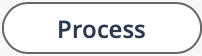 .
.
-
Verify the dates in the table, and then click
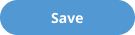 .
.